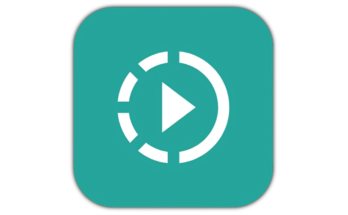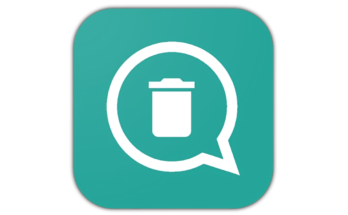Introduction
Recover Deleted Photos Accidentally deleting important photos can be frustrating, especially when they contain valuable memories or critical information. Fortunately, there are multiple methods to recover deleted photos, whether from a smartphone, computer, or cloud storage. In this guide, we will explore the best techniques for recovering lost images efficiently.
1. Can Deleted Photos Be Recovered?
Yes! In most cases, deleted photos are not permanently erased immediately. Instead, they remain stored in your device’s memory until overwritten by new data. This means that the sooner you attempt recovery, the higher your chances of restoring them.
2. Recover Deleted Photos from the Recycle Bin or Trash
For Windows & Mac Users:
-
If you accidentally delete a photo on a Windows PC or Mac, check the Recycle Bin (Windows) or Trash (Mac) first.
-
Open the folder, locate your deleted images, right-click, and select Restore (Windows) or Put Back (Mac).
For Android & iPhone Users:
-
Android: Most gallery apps (Google Photos, Samsung Gallery, etc.) have a Trash/Bin where deleted files stay for up to 30 days.
-
iPhone: Check the Recently Deleted folder in the Photos app, where deleted images remain for 30 days before permanent deletion.
3. Recover Deleted Photos from Cloud Storage
If you use cloud backup services like Google Photos, iCloud, Dropbox, or OneDrive, your deleted images might still be retrievable.
Google Photos:
-
Open Google Photos and go to Trash.
-
Select the photos you want to restore.
-
Tap Restore, and they will be back in your gallery.
iCloud Photos:
-
Visit iCloud.com and log in.
-
Open Photos and check the Recently Deleted folder.
-
Select the images and click Recover.
Dropbox & OneDrive:
-
Open the respective cloud storage app or website.
-
Navigate to the Deleted Files or Recycle Bin section.
-
Restore the required images before they expire.
4. Recover Permanently Deleted Photos Using Software
If your photos are not in the Trash or cloud storage, you can use data recovery software. Here are the best tools:
Best Recovery Software for PC & Mac:
-
EaseUS Data Recovery Wizard – Recovers images from hard drives, memory cards, and USB drives.
-
Recuva – A free tool with deep scan functionality.
-
Disk Drill – Excellent for recovering lost or formatted files.
Best Recovery Apps for Android & iPhone:
-
DiskDigger – Recovers lost images from phone storage and SD cards.
-
Dr.Fone – Data Recovery – Supports Android and iOS recovery.
-
Tenorshare UltData – Can recover WhatsApp photos too.
5. Recover Photos from SD Card or External Drive
If your deleted photos were on an SD card or USB drive, follow these steps:
-
Stop using the card immediately – Avoid overwriting deleted data.
-
Use recovery software – Tools like Recuva or EaseUS can scan and restore lost images.
-
Try connecting to another device – Sometimes, a different device can detect missing files.
6. Prevent Future Photo Loss
To avoid losing photos permanently, follow these best practices:
✅ Enable Automatic Cloud Backup – Use Google Photos, iCloud, or OneDrive to back up images.
✅ Use a Reliable SD Card – Poor-quality SD cards can corrupt photos easily.
✅ Regularly Transfer Photos – Move important pictures to your PC or external storage.
✅ Enable Google Photos’ Trash Feature – Keeps deleted images for up to 30 days.
Conclusion
Recovering deleted photos is easier than you think, thanks to built-in recovery options and third-party software. Whether you use cloud storage, recycle bin restoration, or specialized tools, acting quickly improves your chances of success. To avoid future data loss, always keep backups and use reliable storage devices.
If you found this guide helpful, share it with others who might need to recover their lost images!