How to Set Screen Lock on an Android Device and APK Download Options
Securing your Android device is a fundamental step to protecting your personal data and maintaining privacy. Screen locks are an essential tool for keeping your information safe from unauthorized access. Android devices offer a variety of built-in screen lock options, ranging from basic PINs and passwords to advanced biometric methods such as fingerprint and face recognition. Additionally, third-party screen lock apps (APKs) can provide extra security and customization features for those looking for more tailored solutions.
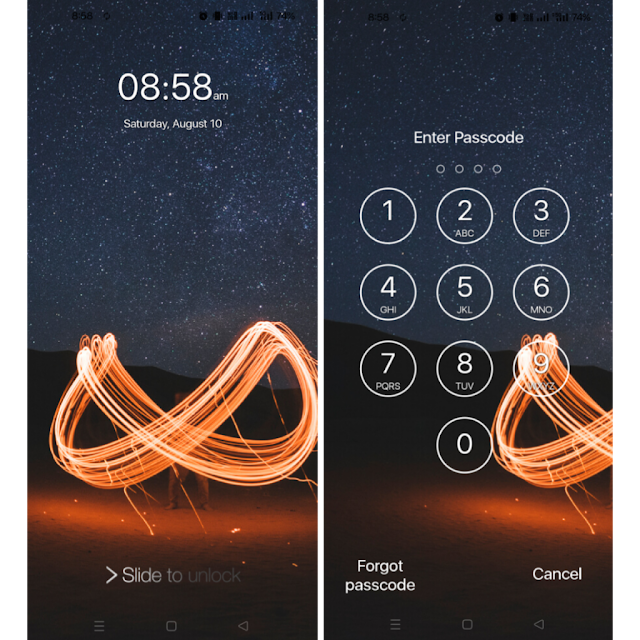
Why You Should Use a Screen Lock
A screen lock serves as the first line of defense against unauthorized access to your smartphone. It protects your sensitive information, such as emails, photos, and financial details. Beyond safeguarding personal data, screen locks are also necessary to enable device encryption, ensuring stored data remains secure. Additionally, screen locks work seamlessly with biometric features like fingerprint and facial recognition, adding an extra layer of convenience and security.
Android’s Built-In Screen Lock Options
Android devices come with a variety of built-in screen lock options to suit different preferences and security needs. Swipe is a basic option that provides minimal security, ideal for those who prioritize quick access over protection. Patterns allow users to create a unique design by connecting dots on the screen. PINs and passwords offer numerical and alphanumeric combinations for stronger security.
For added convenience, biometric methods such as fingerprint scanning and face recognition provide fast and secure unlocking. Android also offers a Smart Lock feature, which keeps the device unlocked in trusted environments, such as when connected to a specific Bluetooth device or in a designated location.
Setting Up a Screen Lock on Android
To set up a screen lock, navigate to your device’s Settings app and locate the Security or Lock Screen & Security section. Select the “Screen Lock” option and choose your preferred method, whether it’s a PIN, pattern, or password. Follow the on-screen prompts to create and confirm your chosen lock. For biometric methods, you’ll be guided to scan your fingerprint or face to register it. After setup, you can customize additional options, such as notification visibility and auto-lock timing.
Exploring Third-Party Screen Lock APKs
While Android’s built-in options are robust, third-party screen lock apps can add advanced features and customization. Apps like AppLock by DoMobile Lab allow users to lock specific apps and settings with fingerprint or PIN protection. CM Locker offers a stylish lock screen with features like intruder selfies and weather updates.
Hi Locker combines modern and traditional lock screen styles with added personalization options. For those who prefer the aesthetics of iOS, the Lock Screen & Notifications iOS Style app provides a sleek design along with quick access to apps and notifications. These APKs enhance functionality and provide unique visual elements that cater to individual preferences.
Downloading and Installing Screen Lock APKs
To install a third-party screen lock app, ensure your device is set up to allow installations from unknown sources. This can be done by enabling the “Unknown Sources” option in the Security settings. Download the APK file from a trusted website like APKMirror or APKPure. After downloading, open the file and follow the installation instructions. Once installed, open the app to configure your lock screen settings according to your preferences.
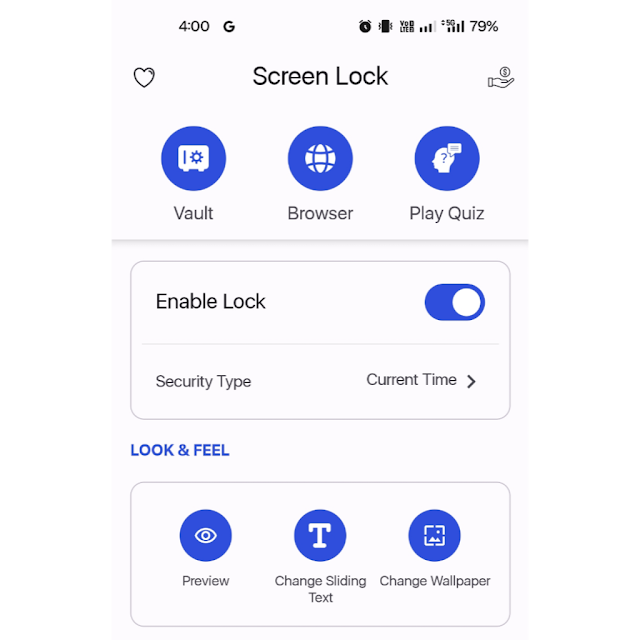
Safety Considerations When Using APKs
Using third-party APKs comes with certain risks, so it’s important to download them from reputable sources to avoid malware or viruses. Check the app permissions before installation to ensure they don’t request unnecessary access to sensitive data. Verify that the APK is compatible with your device and Android version. Regular updates are also essential to maintain security and functionality.
Troubleshooting Screen Lock Issues
If you encounter issues with your screen lock, there are several troubleshooting steps to consider. For forgotten PINs or passwords, use your Google account to reset the lock through Android’s “Find My Device” feature. Alternatively, you can perform a factory reset, though this will erase all data on the device.
For biometric methods, ensure proper lighting and clean the fingerprint scanner or camera to improve accuracy. If a third-party lock screen app is not functioning as expected, disable the default lock settings in your device’s Security menu. Clearing the app’s cache or restarting your device can also resolve glitches.
Conclusion
Screen lock is essential for securing your Android device and safeguarding personal data. While the built-in options provide robust security, third-party APKs offer additional features and customization for users looking to enhance their lock screen experience. Always prioritize safety by downloading apps from trusted sources and keeping your device updated.
Whether you opt for a simple PIN or an advanced biometric lock, screen locks ensure your Android device remains both secure and personalized to your needs. With the right tools and settings, you can achieve a perfect balance of convenience and protection.



